Miscellaneous Features
As the infomercials always say, "But wait, there’s more!" If simultaneous Clojure and ClojureScript REPLs, interactive programming, code completion, stacktrace navigation, test running, and debugging weren’t enough for you, CIDER delivers several additional features.
Using a Scratchpad
CIDER provides a simple way to create a Clojure scratchpad via the
M-x cider-scratch command. This is a great way to play
around with some code without having to create source files or pollute
the REPL buffer and is very similar to Emacs’s own *scratch* buffer.
Find References
| The functionality is based on ideas from this article and was introduced in CIDER 0.22. |
There are two ways to use find references in CIDER:
-
cider-xref-fn-refs(C-c C-? r) shows the usages of the function at point in a dedicated buffer -
cider-xref-fn-refs-select(C-c C-? C-r) shows the usages in the minibuffer
Here’s how they look in action:
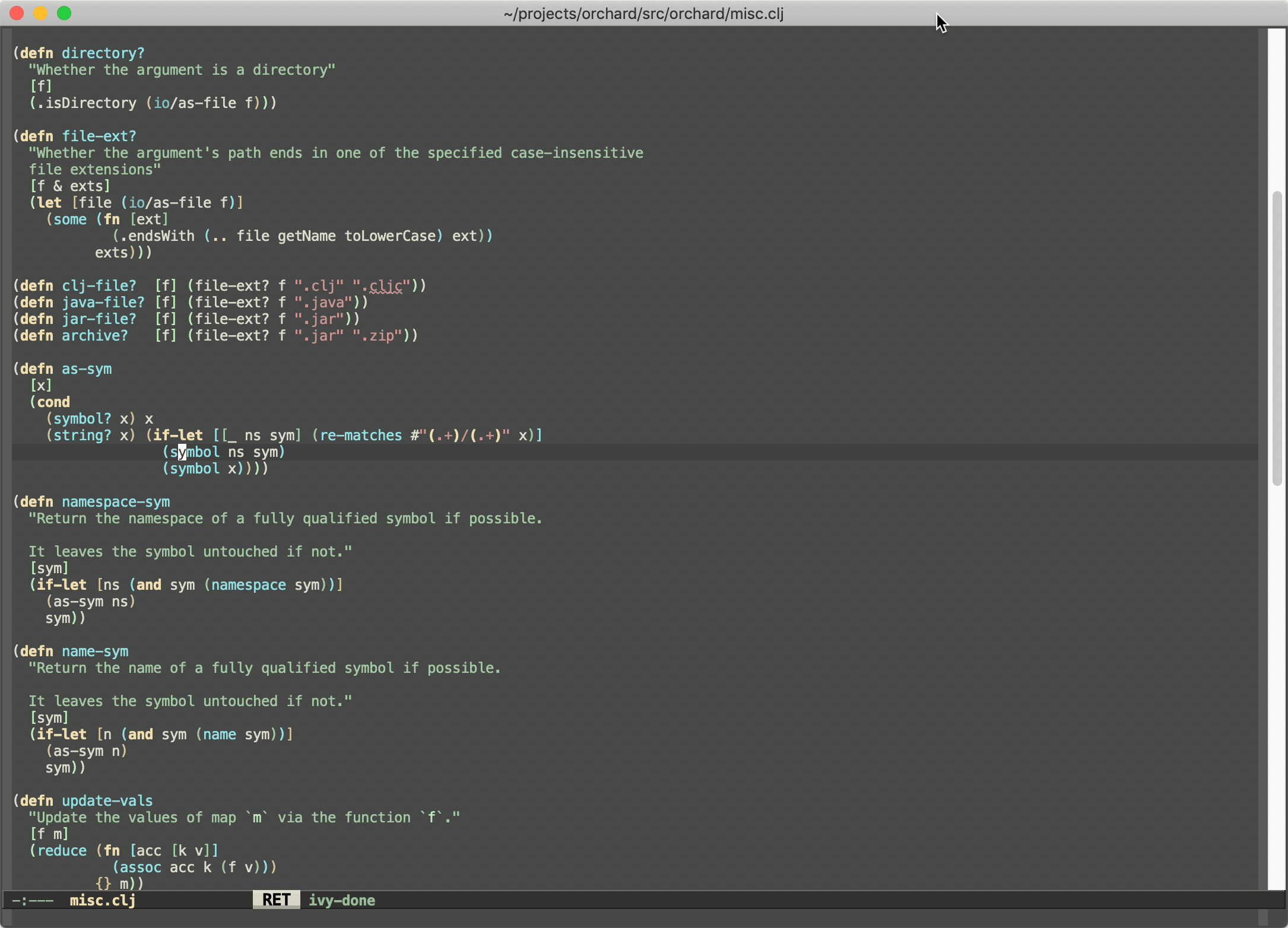
Keep in mind the following limitations:
-
This works only for Clojure
-
It’s powered by runtime state analysis, which means it will show only data for loaded namespaces (like most of CIDER’s functionality)
-
It doesn’t (currently) find usages in lambdas
-
It doesn’t give us the precise locations where something is used, we only know that it’s used
On the bright side:
-
It’s super fast
-
It doesn’t require any static code analysis
-
It’s still more reliable than
grep
The functionality is not perfect, but at least it’s there if you need it. As a bonus you get a quick way to navigate to
all of the functions used by some function using cider-xref-fn-deps (C-c C-? d) and cider-xref-fn-deps-select (C-c C-? C-d).
Those are pretty handy if you don’t want to jump to the source of some function to see what functions it refers to (uses) internally.
Don’t forget you also have a couple of third-party alternative:
-
The much more sophisticated AST-powered "find usages" provided by
clj-refactor.el -
Projectile’s "grep in project" (
projectile-grep, typically bound to C-c p g)
Reloading Code
While Clojure’s and CIDER’s interactive programming style means you’ll restart your application far less often than with other languages and development environments, sometimes you’ll want to clean everything up and reload one or more namespaces to ensure that they are up to date and there are no temporary definitions hanging around.
Typing C-c M-n r or C-c M-n M-r will invoke
cider-ns-refresh and reload all modified Clojure files on the
classpath.
Adding a prefix argument, C-u C-c M-n r, will reload all the namespaces on the classpath unconditionally, regardless of their modification status.
Adding a double prefix argument, C-u C-u M-n r, will first clear the state of the namespace tracker before reloading. This is useful for recovering from some classes of error that normal reloads would otherwise not recover from. A good example is circular dependencies. The trade-off is that stale code from any deleted files may not be completely unloaded.
cider-ns-refresh wraps
clojure.tools.namespace, and as
such the same
benefits
and
caveats
regarding writing reloadable code also apply.
The above three operations are analogous to
clojure.tools.namespace.repl/refresh,
clojure.tools.namespace.repl/refresh-all
and
clojure.tools.namespace.repl/clear
(followed by a normal refresh), respectively.
You can define Clojure functions to be called before reloading, and after a
successful reload, when using cider-ns-refresh:
(setq cider-ns-refresh-before-fn "user/stop-system!"
cider-ns-refresh-after-fn "user/start-system!")These must be set to the namespace-qualified names of vars bound to functions of no arguments. The functions must be synchronous (blocking), and are expected to be side-effecting - they will always be executed serially, without retries.
By default, messages regarding the status of the in-progress reload
will be displayed in the echo area after you call
cider-ns-refresh. The same information will also be recorded in the
*cider-ns-refresh-log* buffer, along with anything printed to
*out* or *err* by cider-ns-refresh-before-fn and
cider-ns-refresh-start-fn.
You can make the *cider-ns-refresh-log* buffer display automatically
after you call cider-ns-refresh by setting the
cider-ns-refresh-show-log-buffer variable to a non-nil value. This
will also prevent any related messages from also being displayed in
the echo area.
(setq cider-ns-refresh-show-log-buffer t)By default, CIDER will prompt for whether to save all modified clojure-mode
buffers visiting files on the classpath. You can customize this behavior with
cider-ns-save-files-on-refresh and cider-ns-save-files-on-refresh-modes.
Sometimes, cider-ns-refresh may not work for you. If you’re looking
for a bit more forceful reloading the cider-ns-reload
and cider-ns-reload-all commands can be used instead. These commands
invoke Clojure’s (require ... :reload) and (require
... :reload-all) commands at the REPL.
CIDER Selector
The cider-selector (C-c M-s) command allows you to quickly navigate to
important buffers in the context of a Clojure project - e.g. the REPL, the
stacktrace buffer, the doc buffer, the most recently visited Clojure file, etc.
The usage of the command is extremely simple - after invoking it you need to type a
single key identifying the target buffer (e.g. r for the REPL).
|
One thing to keep in mind about the default keybinding C-c M-s is that it’s available only
in buffers where |
Here’s a list of all of cider-selector's keybindings:
| Keyboard shortcut | Description |
|---|---|
c |
Most recently visited Clojure buffer. |
e |
Most recently visited Emacs Lisp buffer. |
r |
Current REPL buffer or most recently visited REPL buffer. |
m |
|
x |
|
d |
|
p |
|
s |
|
q |
Abort. |
? |
Show help. |
|
Any of those keys can be prefixed with a |
You can easily extend the selector with new commands using def-cider-selector-method:
(def-cider-selector-method ?z
"CIDER foo buffer."
cider-foo-buffer)Browsing the Classpath
You can easily browse the items on your classpath with the command
M-x cider-classpath.
Here you can see it in action:
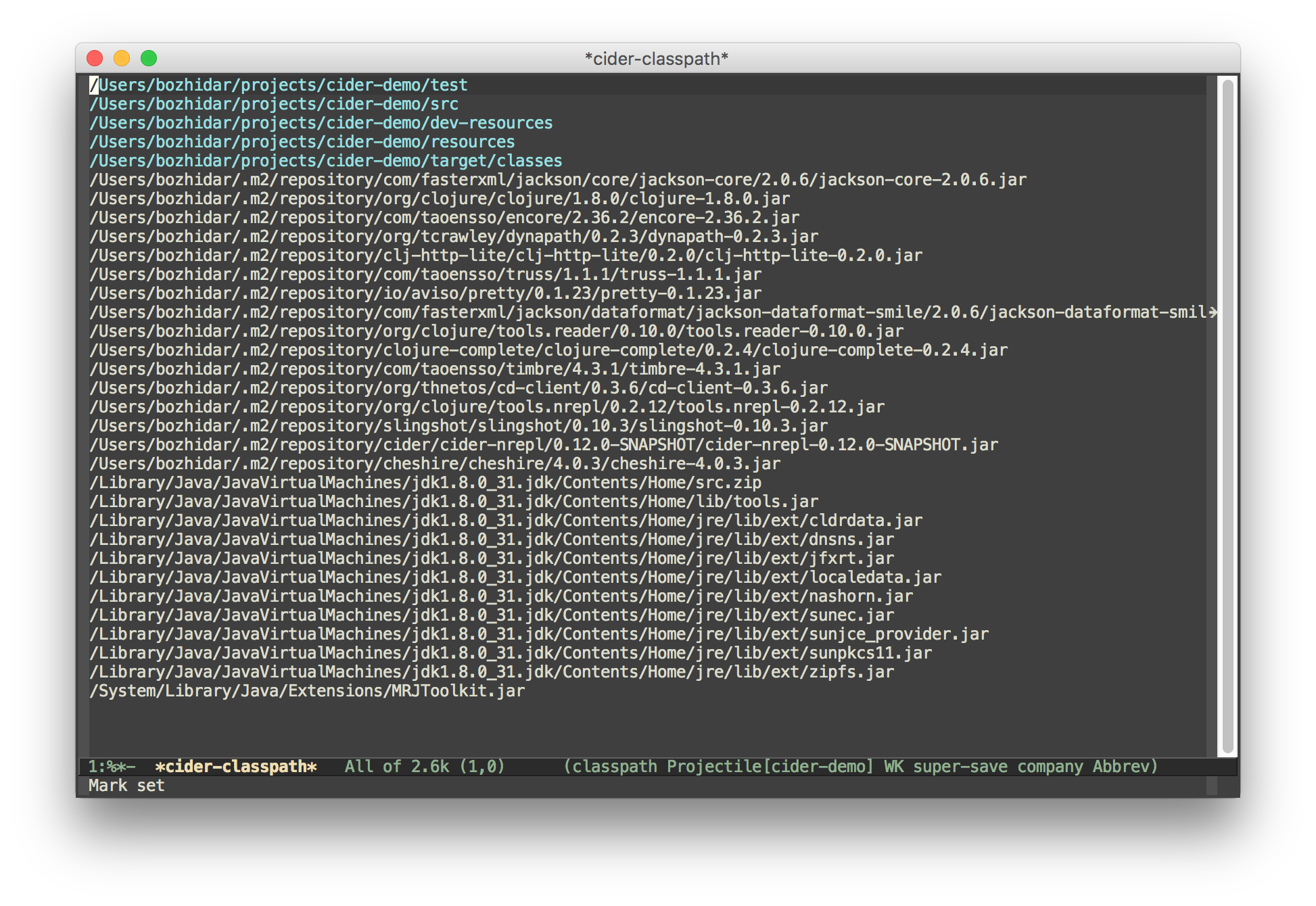
Press RET on a classpath entry to navigate into it.
Browsing Namespaces
You can browse the contents of any loaded namespace with the command
M-x cider-browse-ns. CIDER will prompt you for the namespace
to browse.
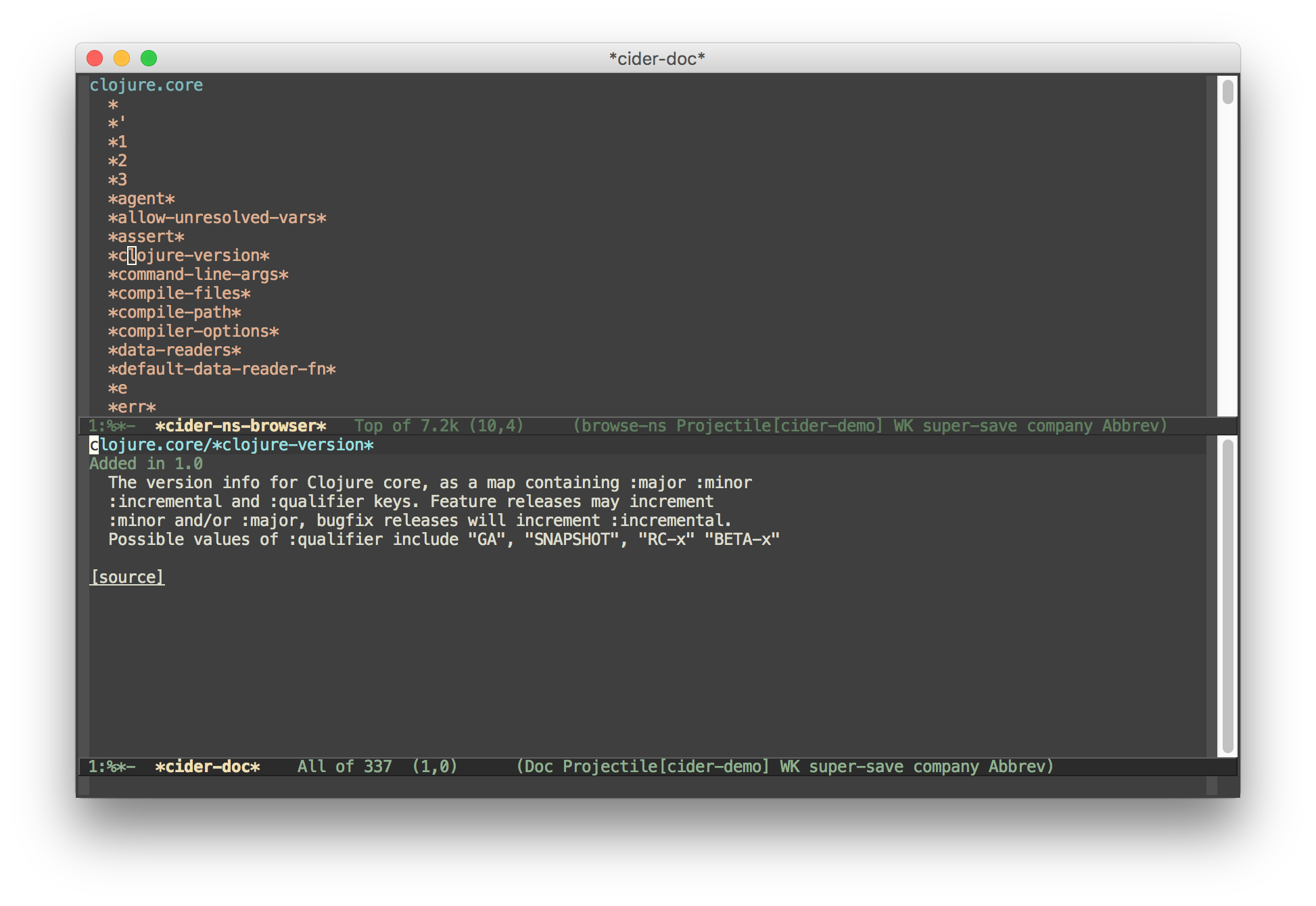
You can also browse all available namespaces with M-x
cider-browse-ns-all.
There are a bunch of useful keybindings that are defined in browser buffers.
| Keyboard shortcut | Description |
|---|---|
d |
Display documentation for item at point. |
RET |
Browse ns or display documentation for item at point. |
s |
Go to definition for item at point. |
^ |
Browse all namespaces. |
n |
Go to next line. |
p |
Go to previous line. |
Browsing the Clojure Spec Registry
If you are using Clojure 1.9 or newer you can browse the Clojure spec registry.
If you already know which spec you’re looking for, you can type
M-x cider-browse-spec and CIDER will prompt you for a
spec name and then drop you into the spec browser.
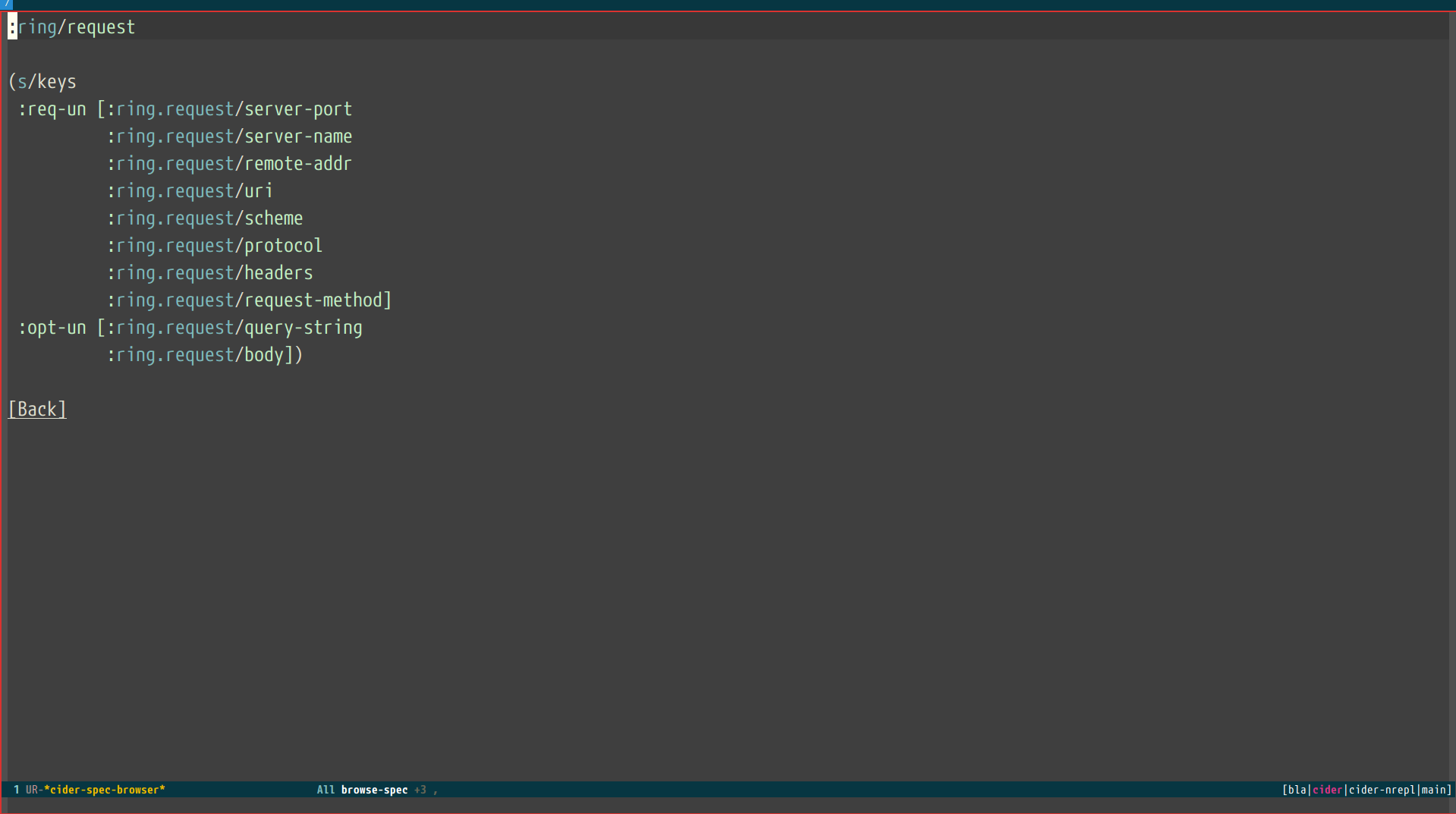
If you aren’t quite sure which spec you want, you can type
M-x cider-browse-spec-all. CIDER will then prompt you for
a regex and will filter out all the spec names that don’t match.
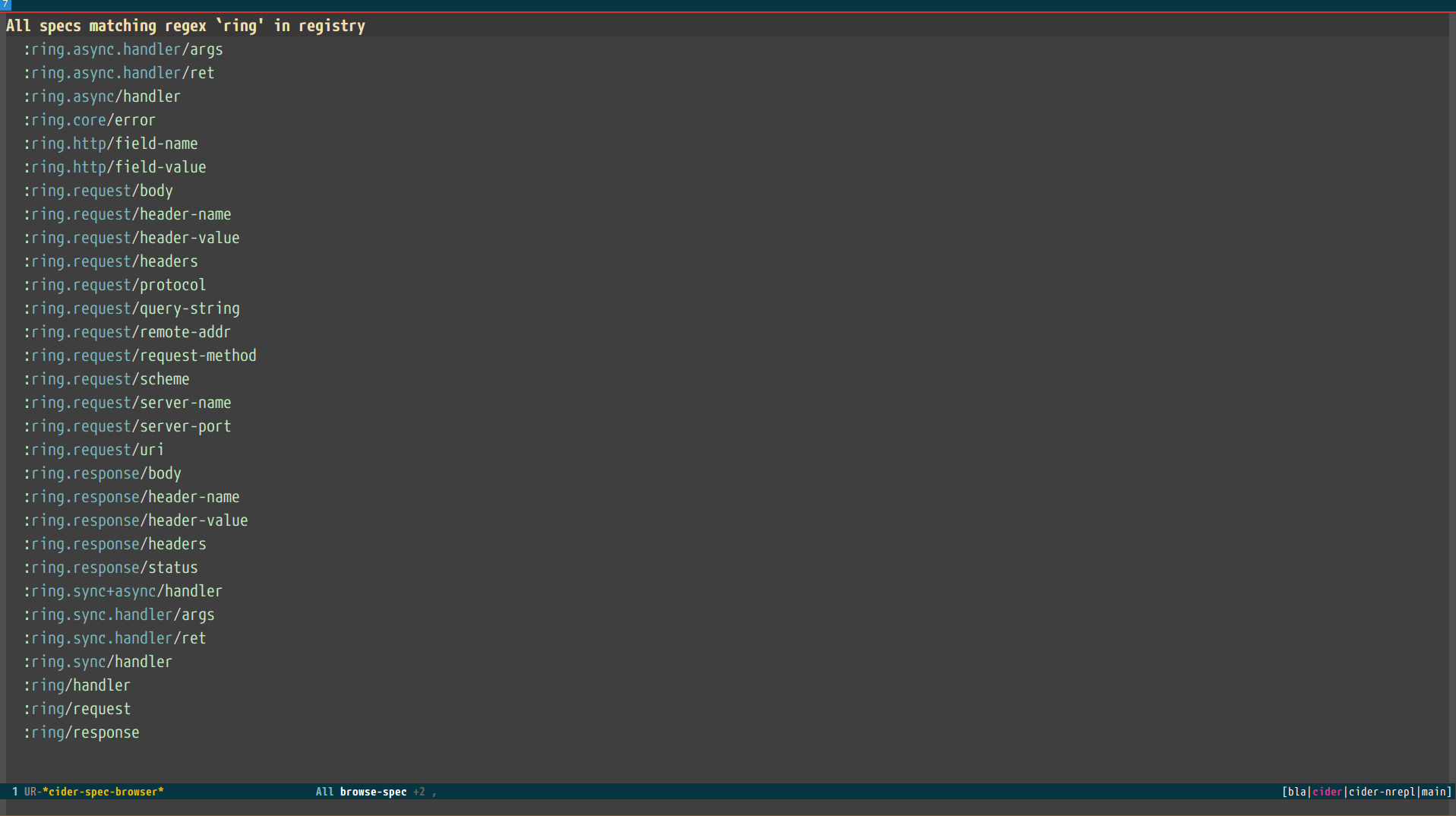
Once in the browser you can use your mouse or the keybindings below to navigate deeper.
| Keyboard shortcut | Description |
|---|---|
RET |
Browse the spec at point. |
^ |
Go up in the navigation stack. |
n |
Go to next spec. |
p |
Go to previous spec. |
e |
Generate an example for the current browser spec. |
If your project includes the org.clojure/test.check library, you can
type e when browsing a spec to generate an example that
meets the spec.
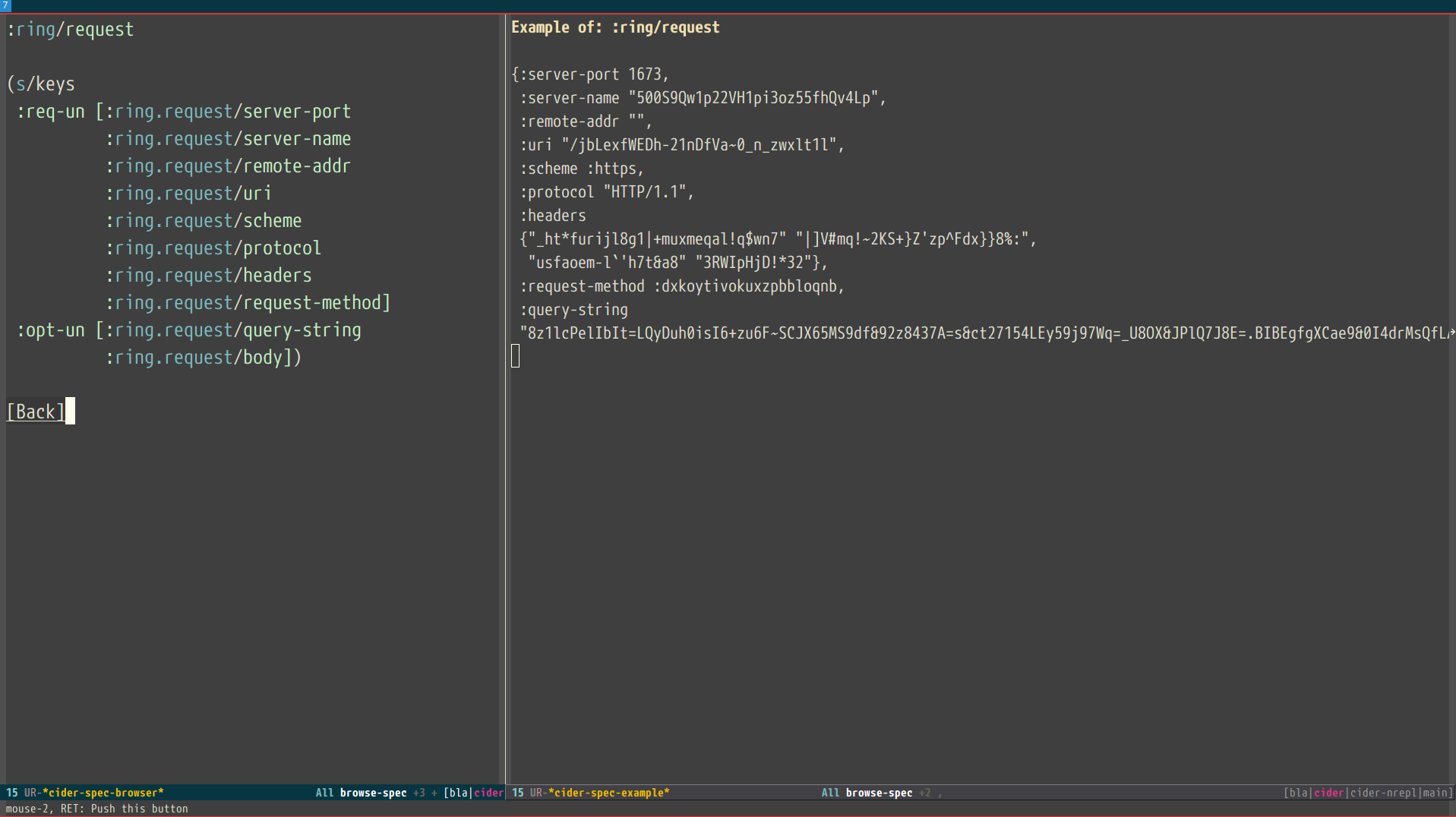
Formatting Code with cljfmt
While CIDER has it’s own code formatting (identation) engine, you can also
use it together with cljfmt - that’s useful if you’re working on a team
that uses different editors and IDEs.
CIDER exposes several commands to interacted with cljfmt:
-
cider-format-defun -
cider-format-region -
cider-format-buffer
Generally it’s a good idea to add some hook like this one to make sure on each save operation your buffers are properly formatted:
(add-hook 'before-save-hook 'cider-format-buffer t t)Notice that you want to apply cljfmt prior to saving the buffer in question.
You can supply additional configuration to cljfmt via the configuration variable
cider-format-code-options. Here’s an example:
;; Let's assume you want to pass the following config
;;
;; {:indents {org.me/foo [[:inner 0]]}
;; :alias-map {\"me\" \"org.me\"}}
;;
;; You'll need to encode it as an Emacs Lisp plist:
(setq cider-format-code-options
'(("indents" (("org.me/foo" (("inner" 0)))))
("alias-map" (("me" "org.me")))))
CIDER doesn’t shell out to cljfmt - it interacts with it via nREPL
(there’s format middleware in cider-nrepl), which is faster that
shelling out.
|