Miscellaneous Features
As the infomercials always say, "But wait, there’s more!" If simultaneous Clojure and ClojureScript REPLs, interactive programming, code completion, stacktrace navigation, test running, and debugging weren’t enough for you, CIDER delivers several additional features.
Using a Scratchpad
CIDER provides a simple way to create a Clojure scratchpad via the
M-x cider-scratch command. This is a great way to play
around with some code without having to create source files or pollute
the REPL buffer and is very similar to Emacs’s own *scratch* buffer.
Find References
| The functionality is based on ideas from this article and was introduced in CIDER 0.22. |
There are two ways to use find references in CIDER:
-
cider-xref-fn-refs(C-c C-? r) shows the usages of the function at point in a dedicated buffer -
cider-xref-fn-refs-select(C-c C-? C-r) shows the usages in the minibuffer
Here’s how they look in action:
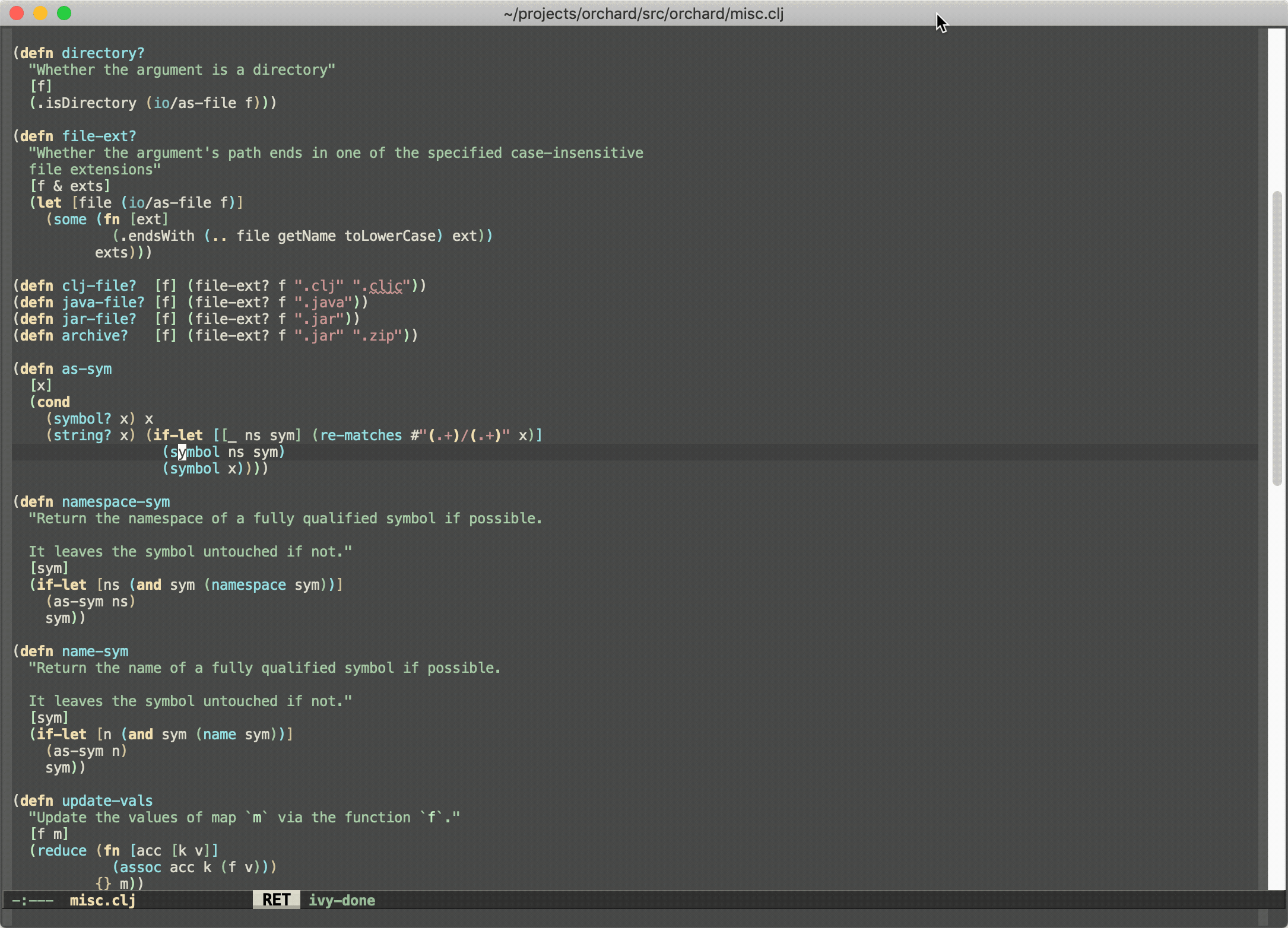
Keep in mind the following limitations:
-
This works only for Clojure
-
It’s powered by runtime state analysis, which means it will show only data for loaded namespaces (like most of CIDER’s functionality)
-
It doesn’t (currently) find usages in lambdas
-
It doesn’t give us the precise locations where something is used, we only know that it’s used
On the bright side:
-
It’s super fast
-
It doesn’t require any static code analysis
-
It’s still more reliable than
grep
The functionality is not perfect, but at least it’s there if you need it. As a bonus you get a quick way to navigate to
all of the functions used by some function using cider-xref-fn-deps (C-c C-? d) and cider-xref-fn-deps-select (C-c C-? C-d).
Those are pretty handy if you don’t want to jump to the source of some function to see what functions it refers to (uses) internally.
Don’t forget you also have a couple of third-party alternative:
-
The much more sophisticated AST-powered "find usages" provided by
clj-refactor.el -
Projectile’s "grep in project" (
projectile-grep, typically bound to C-c p g)
CIDER Selector
The cider-selector (C-c M-s) command allows you to quickly navigate to
important buffers in the context of a Clojure project - e.g. the REPL, the
stacktrace buffer, the doc buffer, the most recently visited Clojure file, etc.
The usage of the command is extremely simple - after invoking it you need to type a
single key identifying the target buffer (e.g. r for the REPL).
|
One thing to keep in mind about the default keybinding C-c M-s is that it’s available only
in buffers where |
Here’s a list of all of cider-selector's keybindings:
| Keyboard shortcut | Description |
|---|---|
c |
Most recently visited Clojure buffer. |
e |
Most recently visited Emacs Lisp buffer. |
r |
Current REPL buffer or most recently visited REPL buffer. |
m |
|
x |
|
d |
|
s |
|
q |
Abort. |
? |
Show help. |
|
Any of those keys can be prefixed with a |
You can easily extend the selector with new commands using def-cider-selector-method:
(def-cider-selector-method ?z
"CIDER foo buffer."
cider-foo-buffer)Browsing the Classpath
You can easily browse the items on your classpath with the command
M-x cider-classpath.
Here you can see it in action:
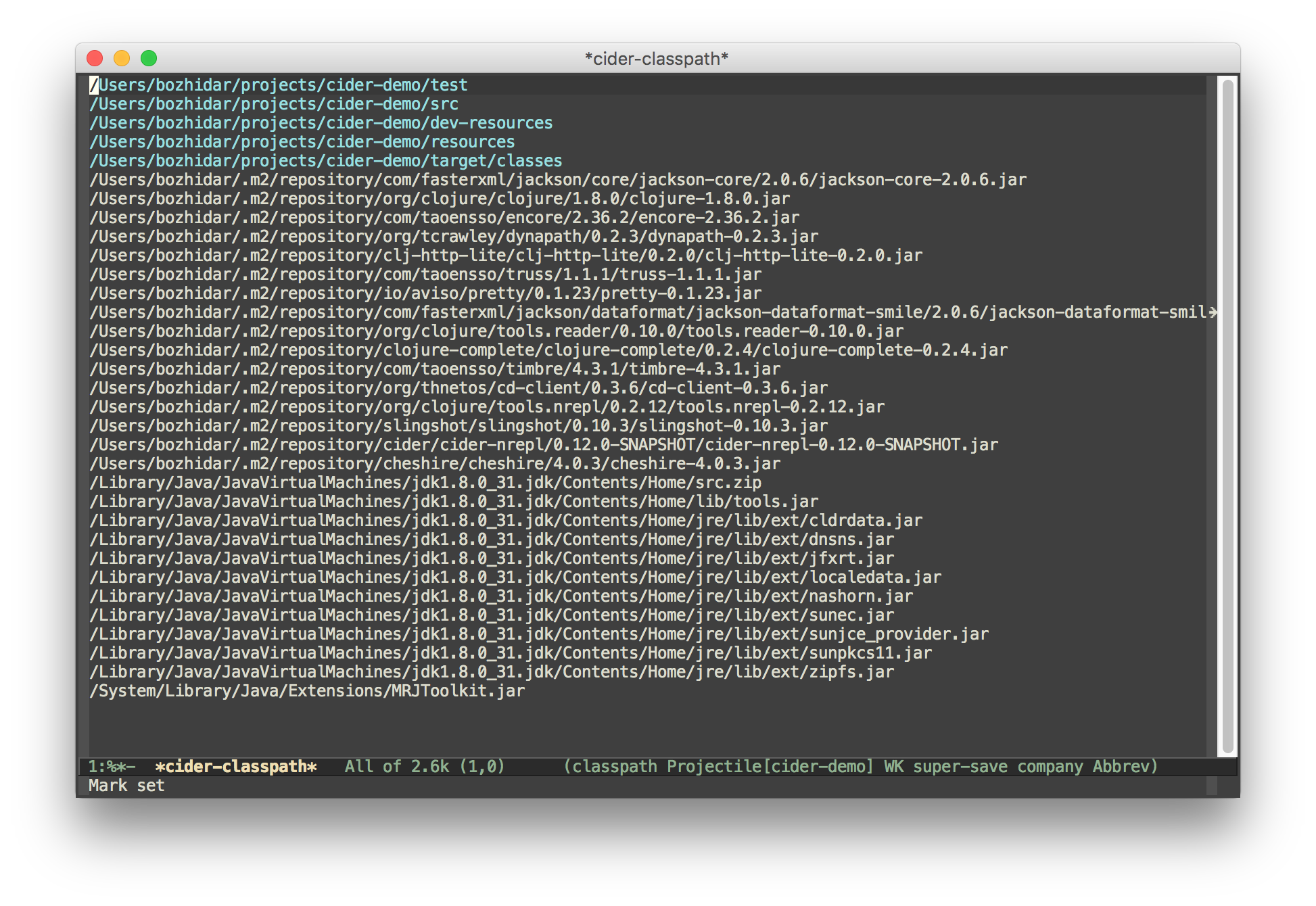
Press RET on a classpath entry to navigate into it.
Browsing Namespaces
You can browse the contents of any loaded namespace with the command
M-x cider-browse-ns. CIDER will prompt you for the namespace
to browse.
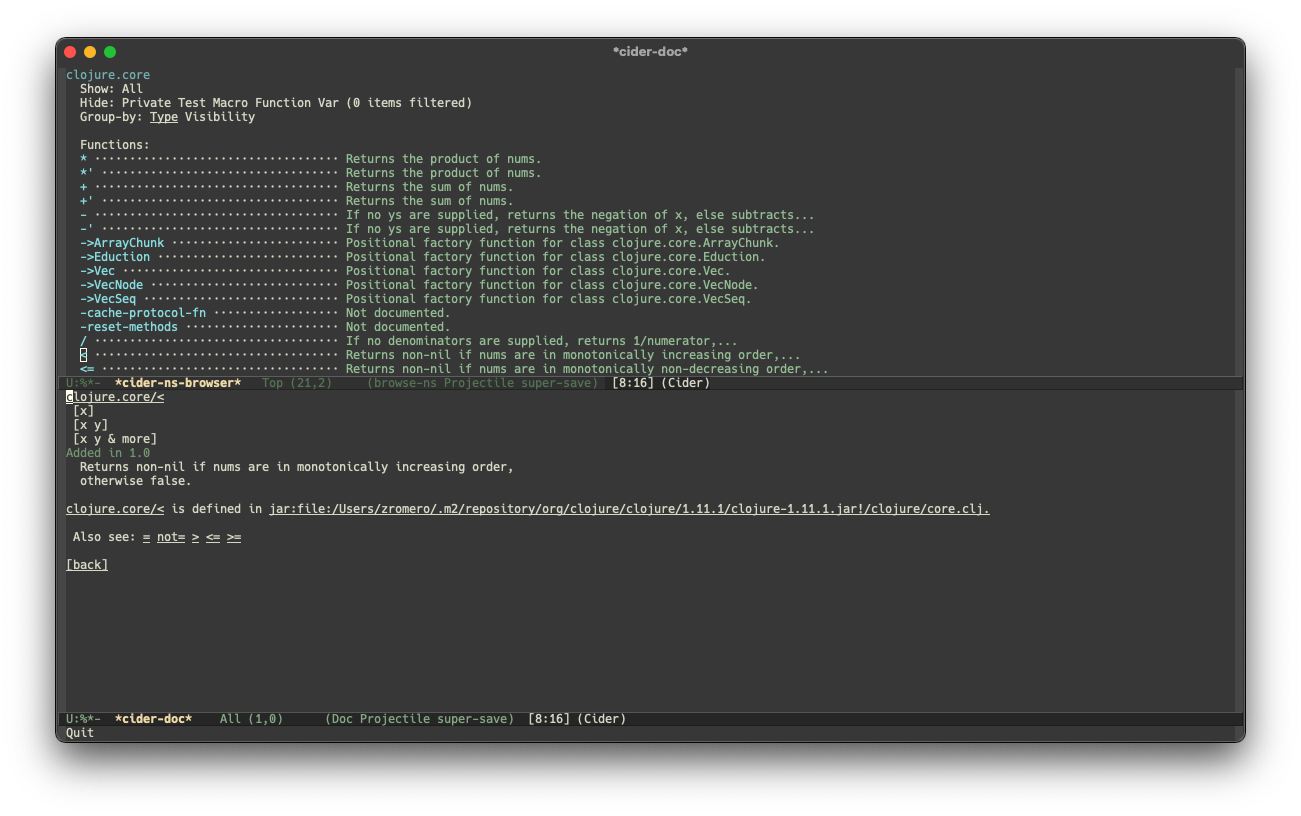
You can also browse all available namespaces with M-x
cider-browse-ns-all.
The UI contains buttons in the header which allow you to control how
the buffer is displayed (see below for keybindings). You may also
configure the cider-browse-ns-default-filters variable to a list of
the element types you want to be hidden by default.
There are a bunch of useful keybindings that are defined in browser buffers.
| Keyboard shortcut | Description |
|---|---|
d |
Display documentation for item at point. |
RET |
Browse ns or display documentation for item at point. |
s |
Go to definition for item at point. |
^ |
Browse all namespaces. |
n |
Go to next line. |
h p |
Toggle visibility of private items. |
h t |
Toggle visibility of tests. |
h m |
Toggle visibility of macros. |
h f |
Toggle visibility of functions. |
h v |
Toggle visibility of vars. |
g t |
Group items by type (function, macro, var, etc.). |
g v |
Group items by visibility (public vs. private). |
p |
Go to previous line. |
Browsing the Clojure Spec Registry
If you already know which spec you’re looking for, you can type
M-x cider-browse-spec and CIDER will prompt you for a
spec name and then drop you into the spec browser.
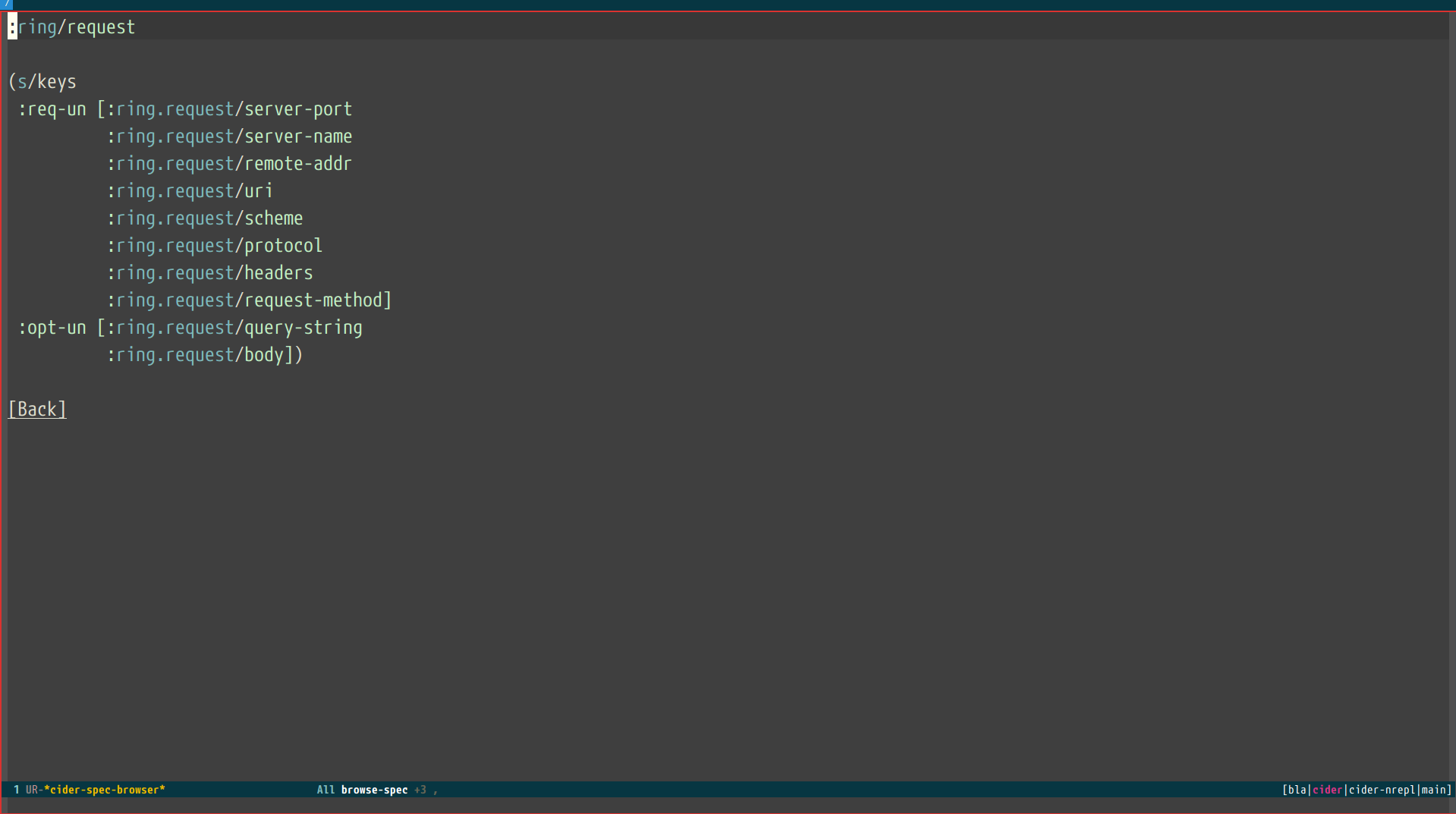
If you aren’t quite sure which spec you want, you can type
M-x cider-browse-spec-all. CIDER will then prompt you for
a regex and will filter out all the spec names that don’t match.
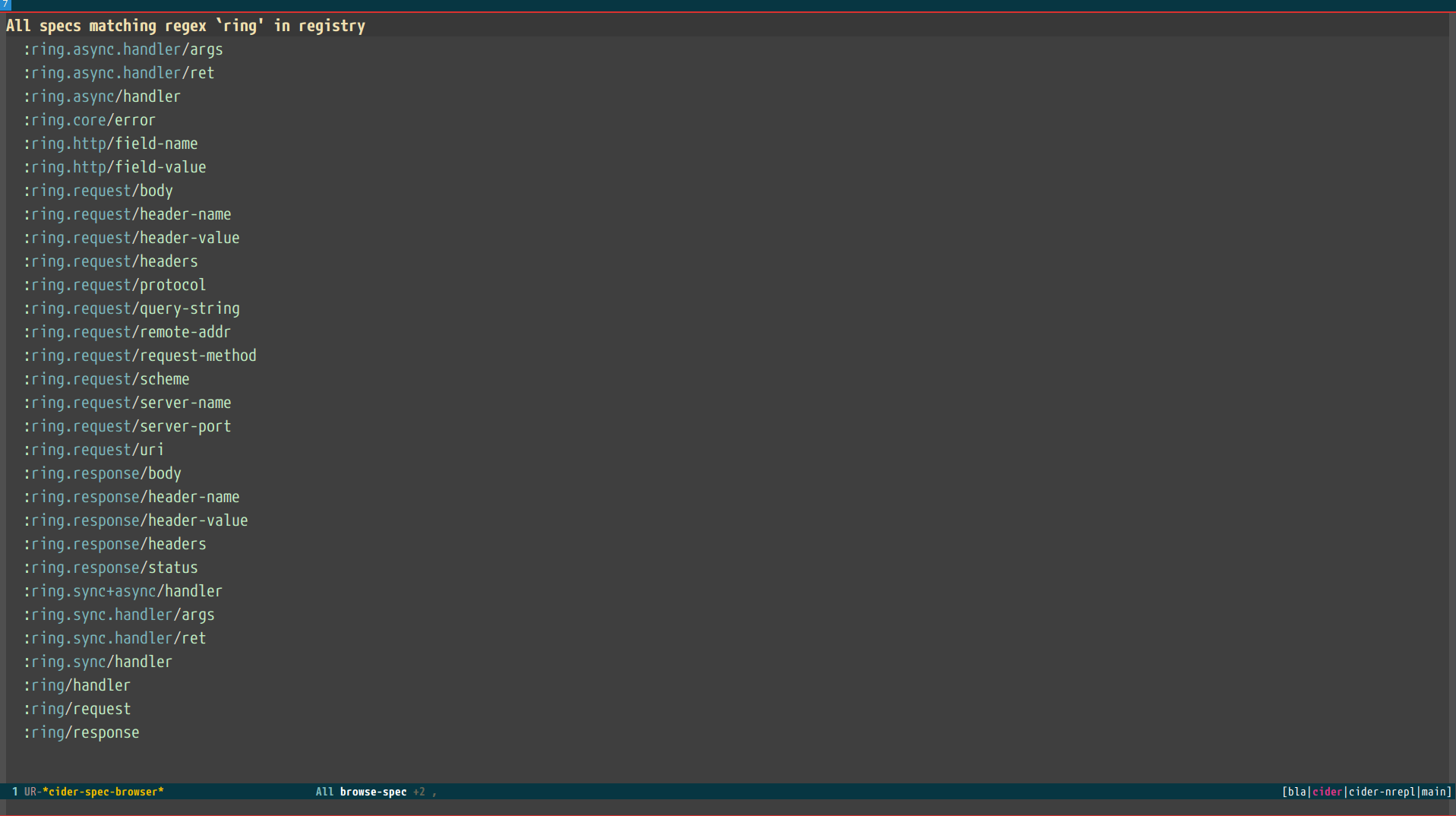
Once in the browser you can use your mouse or the keybindings below to navigate deeper.
| Keyboard shortcut | Description |
|---|---|
RET |
Browse the spec at point. |
^ |
Go up in the navigation stack. |
n |
Go to next spec. |
p |
Go to previous spec. |
e |
Generate an example for the current browser spec. |
If your project includes the org.clojure/test.check library, you can
type e when browsing a spec to generate an example that
meets the spec.
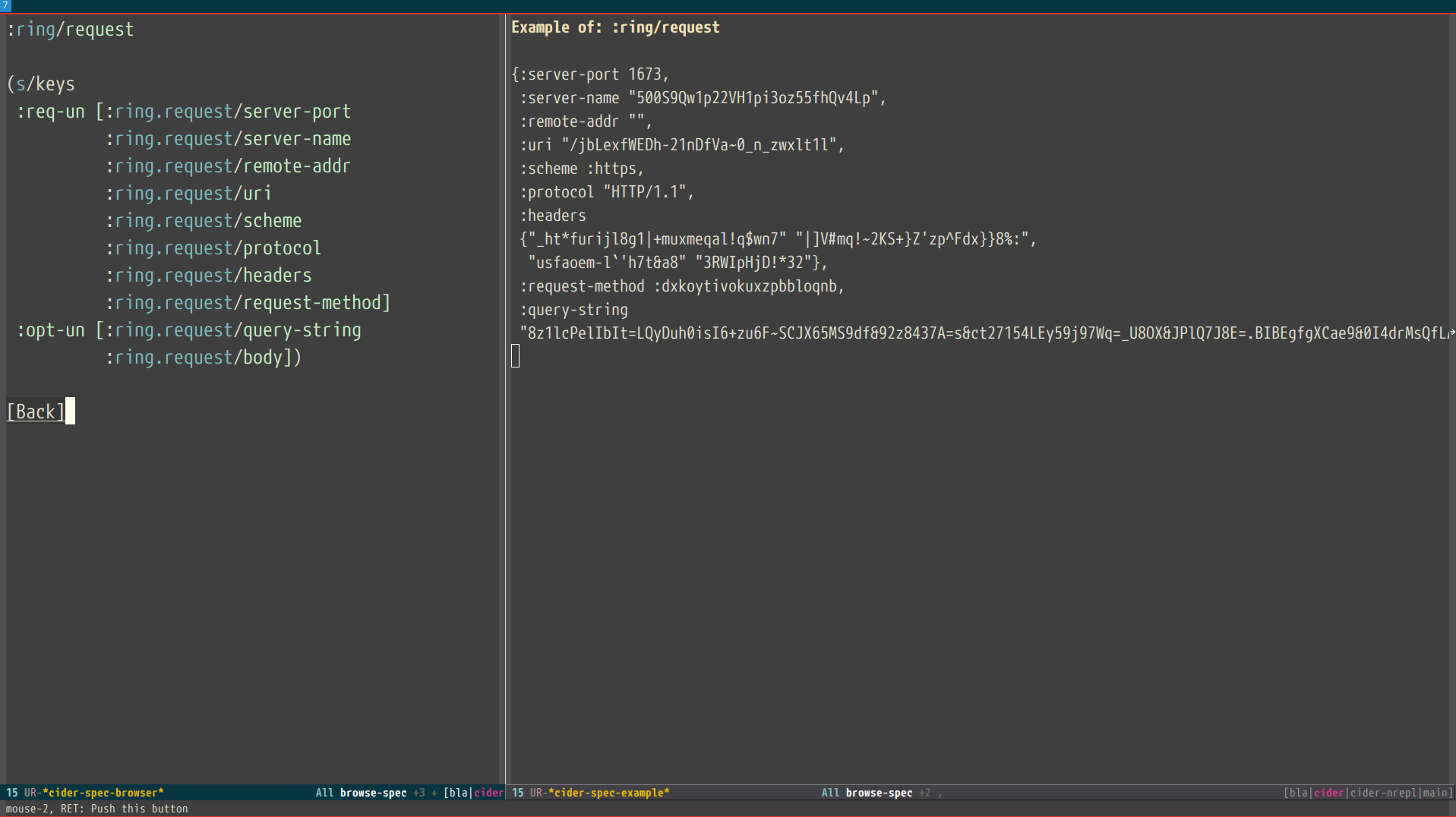
Clojure Spec Versions
Clojure Spec has a bit of a history and is available in a couple of flavours:
-
spec(akaclojure.spec, the original release, never shipped with Clojure) -
spec-alpha(akaclojure.spec.alpha, the original release under a different name, ships with Clojure) -
spec-alpha-2(akaclojure.alpha.spec, the evolution, separate library, but still experimental)
Cider supports the whole mix, but with a twist.
-
When Cider shows a list of specs, the keys from all registries are shown. Registries are merged together from newest to oldest.
-
When Cider operates on a spec, like looking up a spec or generating data for it, the operation is tried against all registries, from newest to oldest, with the first successful operation winning.
Formatting Code with cljfmt
While CIDER has it’s own code formatting (indentation) engine, you can also
use it together with cljfmt - that’s useful if you’re working on a team
that uses different editors and IDEs.
CIDER provides several commands to interact with cljfmt:
-
cider-format-defun -
cider-format-region -
cider-format-buffer
Generally it’s a good idea to add some hook like this one to make sure on each save operation your buffers are properly formatted:
(add-hook 'before-save-hook 'cider-format-buffer t t)Notice that you want to apply cljfmt prior to saving the buffer in question.
You can supply additional configuration to cljfmt via the configuration variable
cider-format-code-options. Here’s an example:
;; Let's assume you want to pass the following config
;;
;; {:indents {org.me/foo [[:inner 0]]}
;; :alias-map {\"me\" \"org.me\"}}
;;
;; You'll need to encode it as an Emacs Lisp plist:
(setq cider-format-code-options
'(("indents" (("org.me/foo" (("inner" 0)))))
("alias-map" (("me" "org.me")))))
CIDER doesn’t shell out to cljfmt - it interacts with it via nREPL
(there’s format middleware in cider-nrepl), which is faster than
shelling out.
|
Formatting EDN
Similarly to the cljfmt integration, CIDER also provides a convenient interface
to format EDN using clojure.tools.reader.edn. The following commands are provided:
-
cider-format-edn-defun -
cider-format-edn-region -
cider-format-edn-buffer
Xref integration
Beginning with version 1.2.0, CIDER supports Emacs’s built-in xref
functionality, which means M-. will invoke xref-find-definitions instead of
CIDER’s own command cider-find-var. You can disable the use of CIDER’s xref backend like this:
(setq cider-use-xref nil)
You’ll have to disable and enable cider-mode for this setting to have effect.
|
If you use other packages that also integrate with xref (e.g. lsp-mode), you may wish to customize the precedence of CIDER’s xref backend. The precedence is controlled by the
order in which backend functions appear in the xref-backend-functions hook. By default, the CIDER xref function will be added with a depth of -90, so it will (should?) come first.
If you would prefer for it to have a lower precedence, you can change cider-xref-fn-depth:
(setq cider-xref-fn-depth 90)| See Setting Hooks for more information about depth. |
Cheatsheet
There are two ways to access Clojure cheatsheet in CIDER.
The first one is available through cider-cheatsheet command and displays the cheatsheet in a popup buffer. This is how it looks with two windows displaying the cheatsheet buffer side by side:
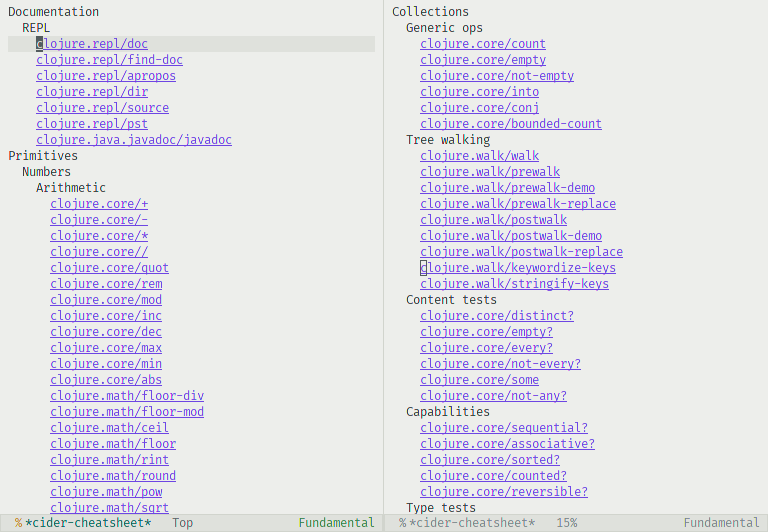
The second way is available through cider-cheatsheet-select command, which uses completions in the minibuffer to find a var in the cheatsheet. By default, it provides a multi-step selection process where you need to go section by section until you find a var. This is how it looks in the minibuffer:
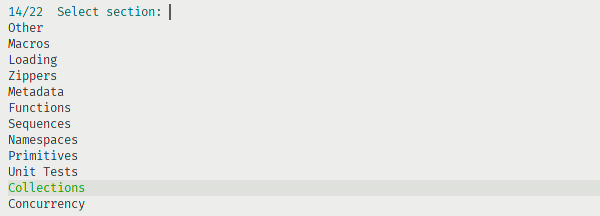
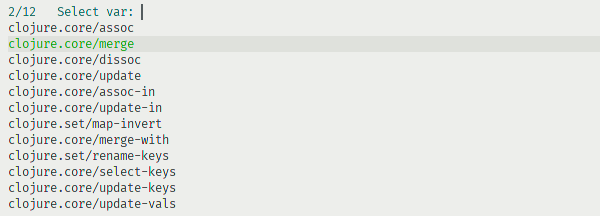
By using a prefix argument when calling cider-cheatsheet-select, we can change the behavior of cider-cheatsheet-select so each candidate is represented as a full path to a var. This can be useful with fuzzy completion style and vertical candidates display, as in that case, we can search in any element of the path, possibly getting matches from multiple categories at the same time. This is how it looks with such a workflow:
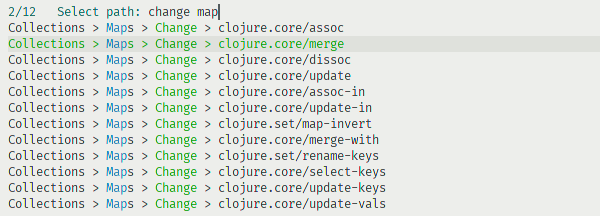
It is possible to control which function is used on a var when it is selected by customizing cider-cheatsheet-default-action-function. By default, documentation for a var is displayed using cider-doc-lookup, but it can also be set to cider-clojuredocs-lookup to show documentation from ClojureDocs or any other function accepting a var as an argument.